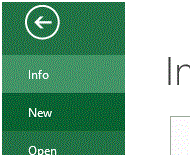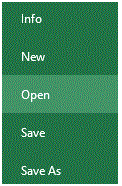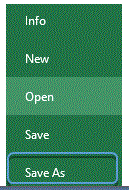Workbook in MS Excel
Workbook in MS Excel: How to Create, Open and Save workbook in Excel
Workbook in MS Excel
Workbook is considered as an Accounting or calculations oriented instrument that is used for record keeping and making calculations. A workbook contains multiple worksheets of account and other records. Now since, MS Excel is also associated with the record keeping and performs calculations therefore, the term workbook is used for file in MS Excel. When MS Excel is started, it automatically creates a Blank Workbook.
Creating a Workbook
By default, whenever you run MS Excel program, if automatically creates a blank workbook. However, if you want to create a new workbook you can do it in two simple ways.
Method 1: Using a Shortcut Key
The easiest and convenient way of creating a workbook is by pressing the shortcut key “Ctrl + N”. This command will quickly create a new MS Excel Workbook.
Method 2: Using File Menu
You can create new workbook by clicking the “File Tab” on the MS Excel Ribbon and clicking on “New” from the list.
Opening an existing Workbook in MS Excel
Opening an existing workbook is just like opening an existing file in any other program. You can open an existing workbook by using two methods.
Method 1: Using a Shortcut Key
You can open a workbook by pressing shortcut key “Ctrl + O”
This will open “Open File” dialogue box.
Select the location of the file and Press Open
Method 2: Using File Menu
You can open a file by clicking on File Tab and selecting Open from the list.
This will open “Open File” dialogue box.
Select the location of the file and Press Open
Saving a Workbook in MS Excel
Saving a workbook is just like saving any other file in any other program. You can save a workbook by using two methods.
Method 1: Using a Shortcut Key
You can save a workbook by pressing shortcut key “Ctrl + S”
If you are saving for the first time then it will open a “Save As” dialog box where you will enter the desired filename for your workbook.
If you have already saved then it will simply save the file without any prompt.
Method 2: Using File Menu
You can save a file by clicking on File Tab and selecting Save from the list.
If you are saving for the first time then it will open a “Save As” dialog box where you will enter the desired filename for your workbook.
If you have already saved then it will simply save the file without any prompt.